A more robust FumeFX cache tool – set cache paths, batch sim, Deadline sim with progress indicator
- September 28th, 2013
- Write comment
Wishing to improve on the basic FFX set cache and the Deadline submitter from the previous post, I came up with this tool. The version you can get here is adapted from our internal pipeline. The interface looks like this:
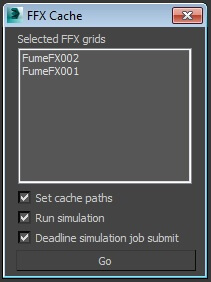
When you open it up, you’ll see a list of all the FFX objects in the selection. Depending on which boxes get checked, pressing the ‘Go’ button will set the cache paths, batch simulate locally, or send a job to Deadline for each FFX.
The cache path is based on the default that you can set in the FumeFX preferences, and looks like this:
FFXDefaultPath\SceneName\FFXName\SceneName_FFXName.fxd
For example: c:\ffx_default\myscene\ffx01\myscene_ffx01.fxd
If the run simulation box is checked, and the Deadline one is not, all the grids will be simulated in a batch. The name of the grid being simmed, and its number in the list, are printed in the listener.
The Deadline jobs, one per FFX, get submitted as MaxScript jobs – this gives access to scripting the progressbar. You’ll see the progress of the FFX getting simulated in the progressbar of the single task that the job contains. Very helpful! Thanks to Kresimir for updating FumeFX so this is possible – the update will be coming out next week in FumeFX 3.5.3.
If you want to use the feature before that, you can paste the contents of ‘BtlPipeFFXDeadlineProgress.ms’ from the download below to the FumeFX script manually.
To install – download, copy the ‘scripts’ folder in your Max root, and drop the macro in your Max. You’ll get a “BtlPipe” category, which will have the BtlPipeFFXCache tool in it.
Couple caveats – It only sets the default path, so make sure the “auto synchronize paths” is checked in the FumeFX preferences. And it only supports the default sim mode for now – no retime/wavelet. These might come later, if necessary.
Download:
Enjoy!
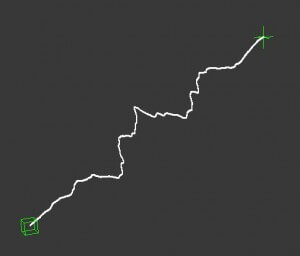 I had the itch to do a point to point electric arc setup for some time, so I woke up extra early this morning and I banged it up!
I had the itch to do a point to point electric arc setup for some time, so I woke up extra early this morning and I banged it up!
Find me on: